To aid first-time video editors, VideoStudio X2 launches with a splash screen where you’re given three options: the VideoStudio Editor, the Movie Wizard, and the DV-to-DVD Wizard.
The DV-to-DVD Wizard will take video directly from your DV camcorder and burn it to a DVD. It’s a simple two step process with a few editing options like scene detection and marking, and perfect when you just need to capture and produce a video quickly.
The VideoStudio Editor brings the full complement of video editing functionality to bear, including multi trimming, inserting effects, transitions, audio, and everything else VideoStudio X2 can do.
The Movie Wizard lets you capture and import video and do a few basic edits before burning it to disc. Its functionality puts it a step above the DV-to-DVD Wizard and a step below the full VideoStudio Editor. The Movie Wizard has automatic scene detection and splitting, multi trim capability, and DVD menu templates.
You can easily burn your videos to DVD and video CD with VideoStudio X2 Standard. For added flexibility, a few extra dollars will get you VideoStudio X2 Pro, where you can also burn to Blu-ray and AVC-HD discs, and you get hundreds of additional video and sound samples, extra special effects, and more.

Thanks to VideoStudio’s Smart Proxy technology video playback was smooth. With Smart Proxy editing, users – even on midrange PCs – can enjoy the same benefits as if they were using a high performance video editing workstation. By using lower-resolution files for editing and previewing a project, VideoStudio X2 requires fewer system resources, which results in faster, smoother playback and editing of video. This was especially helpful editing standard definition video, and we can only imagine its beneficial effects on editing HD video, which is much more resource intensive.
In VideoStudio X2, Corel also optimized its usage of dual-core and quad-core CPU systems. We noticed our dual-core system was more responsive and encoded faster than our Pentium 4 3GHz system. A great new feature found in both standard and pro versions of VideoStudio X2.
Once your video is captured, the first thing you want to do is trim and divide the video segment into clips. Trimming is marking the beginning and end of an entire clip, while multi trimming is useful to divide one segment into multiple clips. Multi trimming is extremely useful when you need to remove an inappropriate scene, or mark it for inclusion in a blooper reel. We found VideoStudio X2’s trim and multi trim tools both powerful and easy to use in that we moved frame by frame quickly. It’s important to note that VideoStudio X2 utilizes non-destructive editing, so no matter what you do to a video segment, the original is never permanently cut or overwritten.
So knowing that we couldn’t actually RUIN anything, we decided to let VideoStudio automatically detect scenes and trim accordingly. The results were impressive, as many of what we termed “non productive” segments were trimmed down to their very own scenes which we could move or delete at will. We did find that you'll have to manually add transitions yourself.
A feature unique to VideoStudio X2 is a Rotoscoping tool that allows you to “draw” onto the video. Useful for tracing routes on a map, giving yourself a beard, or just plain scribbling, the Rotoscoping tool is fun to play with.
With 129 transitions in VideoStudio X2, it’s unlikely most home video editors would need more. Again, inserting them into the timeline is a quick drag and drop process.
VideoStudio also has 31 Title Templates for beginning or ending credits, title text and whatever snarky text you want to put over your video. All of the titles are editable, so you’re not stuck with canned text, and you can position, scale, and rotate them to your heart’s content.





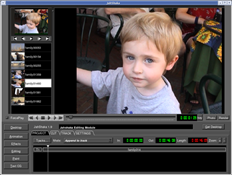 JahShaka* (discontinued) - An open source video editing software that is currently in Alpha stage but has features found only in expensive video editing software suites.
JahShaka* (discontinued) - An open source video editing software that is currently in Alpha stage but has features found only in expensive video editing software suites.


















